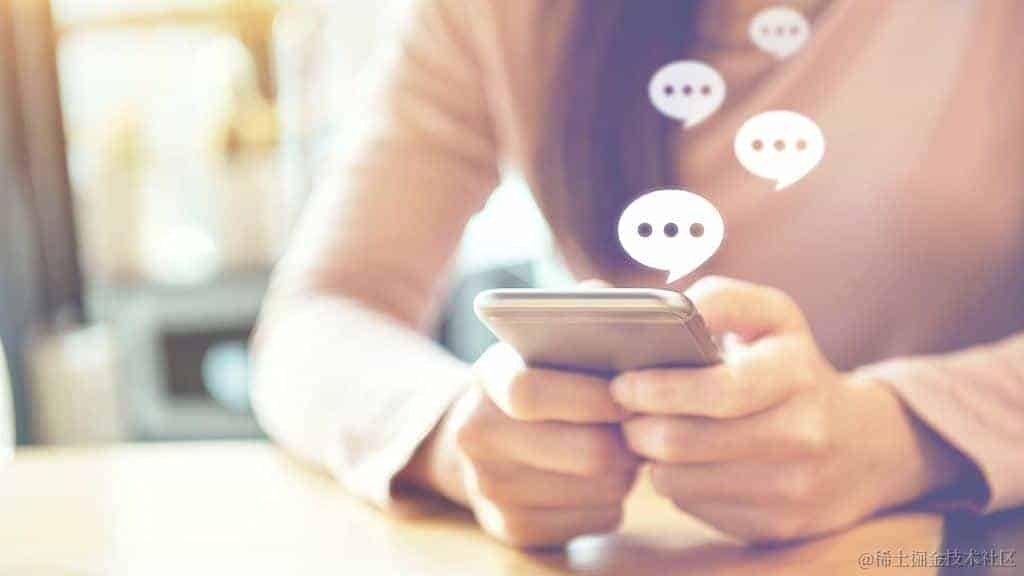返回
剖析 UICollectionView 自定义布局之视差效果
IOS
2023-09-09 23:36:07
前言
在 iOS 开发中,UICollectionView 是一种强大的组件,用于展示动态列表数据。而自定义布局则允许开发者突破标准布局的限制,打造独一无二的视觉效果。本文将着眼于实现类似 UltravisualApp 中的视差效果,带领读者深入探索 UICollectionView 自定义布局的奥秘。
渐进式实现视差效果
要实现视差效果,我们可以将其分解为几个渐进步骤:
- 基础布局: 首先,创建一个简单的自定义布局,为每个项目设置大小和位置。
- 缩放效果: 在此基础上,添加缩放效果,当项目被选中时放大,其余项目缩小。
- 视差效果: 最后,引入视差效果,让未选中的项目随着手指移动而移动,营造深度感。
逐步构建自定义布局
1. 基础布局
第一步是创建一个基本的自定义布局,它定义了每个项目的尺寸和位置。我们重写 layoutAttributesForElements(in:) 方法来实现这一点:
override func layoutAttributesForElements(in rect: CGRect) -> [UICollectionViewLayoutAttributes]? {
// ...
// 遍历项目,设置大小和位置
for item in items {
let indexPath = IndexPath(item: item, section: 0)
let attributes = UICollectionViewLayoutAttributes(forCellWith: indexPath)
attributes.size = CGSize(width: 100, height: 100)
attributes.center = CGPoint(x: 50 + 100 * item, y: 100)
// ...
layoutAttributes.append(attributes)
}
return layoutAttributes
}
2. 缩放效果
接下来,我们实现缩放效果。当项目被选中时,它应该放大,而其他项目应该缩小。我们可以通过修改 itemSize 和 transform 属性来实现这一点:
override func layoutAttributesForItem(at indexPath: IndexPath) -> UICollectionViewLayoutAttributes? {
guard let attributes = super.layoutAttributesForItem(at: indexPath) else { return nil }
// 如果项目被选中,放大
if indexPath.item == selectedIndex {
attributes.size = CGSize(width: 120, height: 120)
attributes.transform = CGAffineTransform(scaleX: 1.2, y: 1.2)
}
// 其他项目缩小
else {
attributes.size = CGSize(width: 80, height: 80)
attributes.transform = CGAffineTransform(scaleX: 0.8, y: 0.8)
}
return attributes
}
3. 视差效果
最后,我们添加视差效果,使未选中的项目随着手指移动而移动。这可以通过修改 layoutAttributesForElements(in:) 方法来实现:
override func layoutAttributesForElements(in rect: CGRect) -> [UICollectionViewLayoutAttributes]? {
// ...
// 计算手指移动量
let offset = collectionView?.contentOffset.x ?? 0
// 根据手指移动量更新未选中项目的中心点
for item in items {
let indexPath = IndexPath(item: item, section: 0)
let attributes = UICollectionViewLayoutAttributes(forCellWith: indexPath)
attributes.center = CGPoint(x: 50 + 100 * item - offset * 0.5, y: 100)
// ...
layoutAttributes.append(attributes)
}
return layoutAttributes
}
性能优化
为了提高自定义布局的性能,我们可以采取以下优化措施:
- 缓存布局属性,避免不必要的重新计算。
- 使用差异化更新,仅更新已更改的布局属性。
- 减少遍历项目的次数。
结语
通过这篇文章,我们逐步剖析了如何实现 UICollectionView 自定义布局中的视差效果。通过分解动画原理和提供清晰的代码示例,我们阐明了自定义布局的机制,赋能开发者打造更具互动性和视觉吸引力的应用程序。随着对自定义布局的深入理解,开发者可以不断扩展其可能性,开创更多创新和令人印象深刻的用户体验。