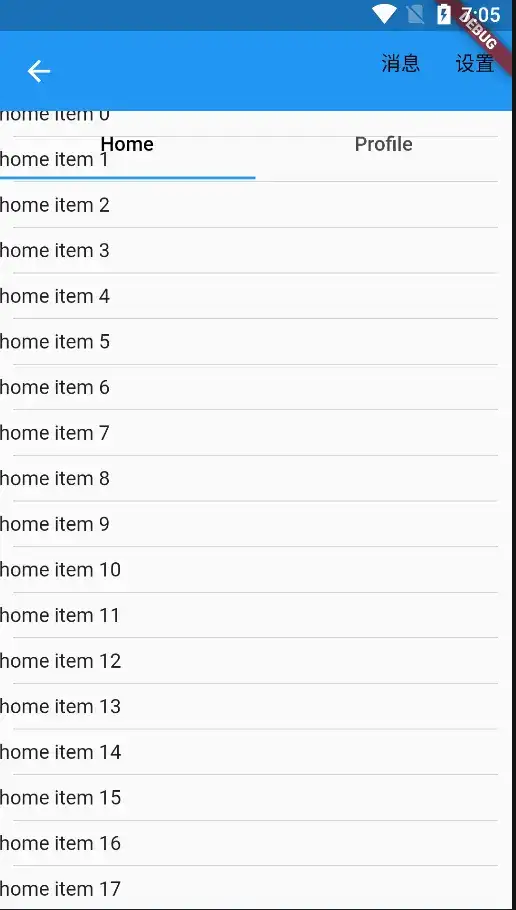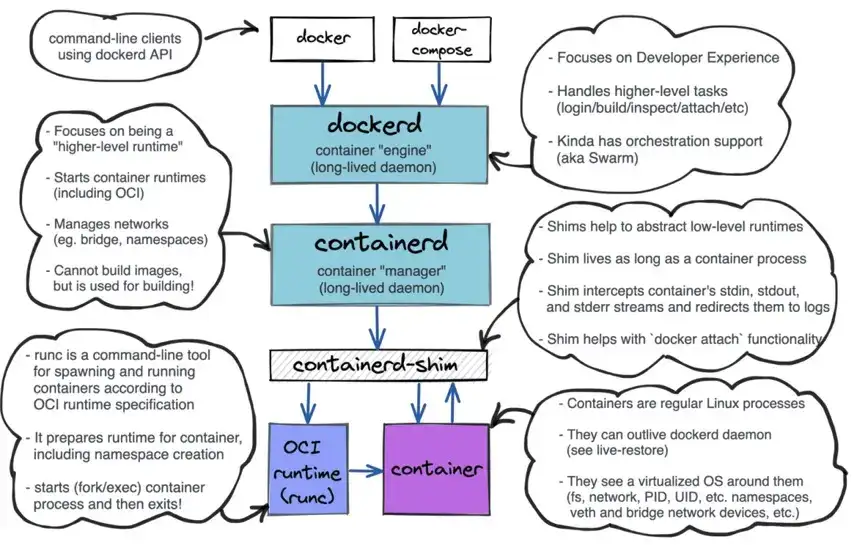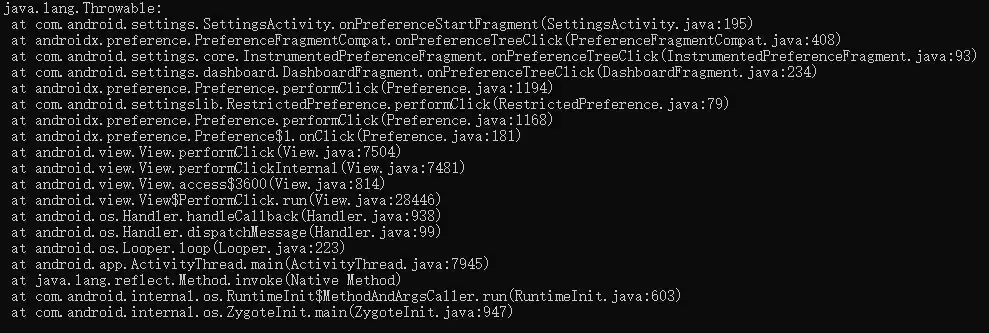返回
Android 应用程序启动器图标上显示通知数量的完整指南
Android
2024-03-06 09:52:40
在 Android 应用程序启动器图标上显示通知数量
简介
当你的应用程序有未读消息或通知时,在应用程序启动器图标上显示通知数量可以帮助用户快速了解应用程序的活动情况。本文将指导你如何使用 NotificationCompat.Builder 类在 Android 应用程序的启动器图标上显示通知数量。
设置通知频道
首先,你需要创建一个通知频道来显示通知。频道允许你对通知进行分组,并设置它们的优先级、声音和振动模式。
- 定义频道 ID、名称和重要性级别。
- 使用 NotificationChannel 创建一个新频道。
- 使用 NotificationManager 创建通知频道。
构建通知
接下来,你需要使用 NotificationCompat.Builder 对象来构建通知。
- 设置小图标、标题、文本和优先级。
- 设置内容意图,以便点击通知后打开应用程序。
设置通知数量
要设置通知数量,请使用 NotificationCompat.Builder.setNumber() 方法。
- 传入要显示的通知数量。
发送通知
最后,使用 NotificationManager 发送通知。
- 指定通知 ID 和构建的通知。
示例代码
以下是一个示例代码段,演示了如何创建和发送通知:
val channelId = "CHANNEL_ID"
val channelName = "CHANNEL_NAME"
val channelImportance = NotificationManager.IMPORTANCE_HIGH
val channel = NotificationChannel(channelId, channelName, channelImportance)
val builder = NotificationCompat.Builder(this, channelId)
.setSmallIcon(R.drawable.ic_notification)
.setContentTitle("Title")
.setContentText("Text")
.setPriority(NotificationCompat.PRIORITY_HIGH)
.setNumber(5)
val notificationId = 123
notificationManager.notify(notificationId, builder.build())
提示
- 使用 setPriority() 方法设置通知的优先级。
- 使用 setVibrate() 方法设置通知的振动模式。
- 使用 setSound() 方法设置通知的声音。
- 使用 setAutoCancel() 方法设置是否在点击通知后自动取消通知。
结论
通过遵循这些步骤,你可以在 Android 应用程序的启动器图标上显示通知数量,从而帮助用户快速了解应用程序的活动情况。
常见问题解答
-
如何更改通知图标?
- 使用 NotificationCompat.Builder.setSmallIcon() 方法。
-
如何显示通知进度?
- 使用 NotificationCompat.Builder.setProgress() 方法。
-
如何创建可操作的通知?
- 使用 NotificationCompat.Action 类来创建操作。
-
如何移除通知?
- 使用 NotificationManager.cancel() 方法。
-
如何更改通知的文本样式?
- 使用 NotificationCompat.BigTextStyle 或 NotificationCompat.InboxStyle 。