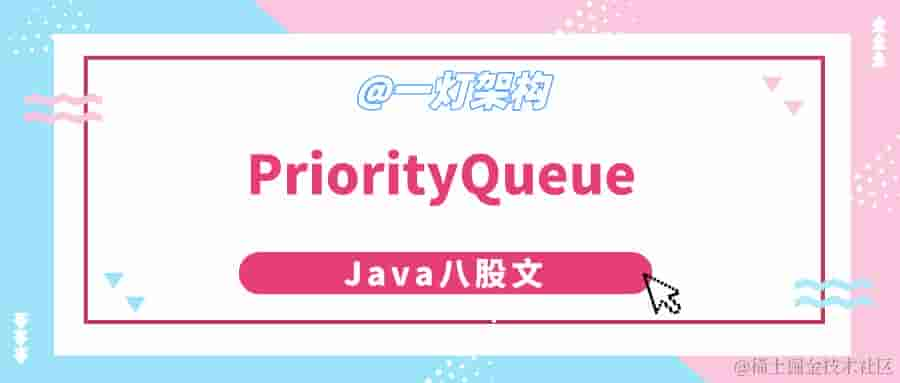返回
掌握轻松娱乐与硬核编程:用Python和PyQt5搭建俄罗斯方块的奇妙世界
后端
2022-12-13 00:26:31
使用Python和PyQt5构建俄罗斯方块:从头到尾的教程
简介
俄罗斯方块是一款经典游戏,广受全球玩家喜爱。本教程将引导你使用Python和PyQt5从头开始构建这款游戏,让你深入了解这两种强大的工具的强大功能。我们将逐行分解代码,让你充分理解游戏背后的机制。
导入必要的库
首先,我们需要导入必要的Python库。PyQt5用于创建图形用户界面,NumPy用于数组运算,sys用于退出游戏。
import sys
import numpy as np
from PyQt5.QtWidgets import QApplication, QWidget, QPushButton, QLabel, QHBoxLayout, QVBoxLayout, QGridLayout
创建游戏窗口
接下来,创建一个QWidget对象作为游戏的主窗口,设置其标题、大小和位置,最后显示窗口。
app = QApplication(sys.argv)
window = QWidget()
window.setWindowTitle('俄罗斯方块')
window.setGeometry(100, 100, 300, 400)
window.show()
创建游戏区域
使用QGridLayout创建游戏区域的布局,创建一个二维数组作为游戏区域的格子,并将其添加到窗口中。
grid = QGridLayout()
board = np.zeros((20, 10))
for i in range(20):
for j in range(10):
cell = QPushButton('')
cell.setFixedSize(30, 30)
cell.setStyleSheet('background-color: white')
grid.addWidget(cell, i, j)
创建俄罗斯方块方块
使用QGridLayout创建方块的布局,创建一个二维数组作为方块的格子,并将其添加到窗口中。
block = QGridLayout()
block_data = np.array([[1, 1],
[1, 1]])
for i in range(2):
for j in range(2):
if block_data[i, j] == 1:
cell = QPushButton('')
cell.setFixedSize(30, 30)
cell.setStyleSheet('background-color: red')
block.addWidget(cell, i, j)
控制方块下落
创建一个计时器,将计时器的超时信号与方块下落函数连接起来,并启动计时器。
timer = QTimer()
timer.timeout.connect(move_block_down)
timer.start(100)
处理游戏结束
创建一个游戏结束标志,使用while循环检查游戏结束标志,当标志为True时显示游戏结束消息并退出游戏。
game_over = False
while not game_over:
if check_game_over():
game_over = True
show_game_over_message()
sys.exit()
代码示例:完整游戏脚本
import sys
import numpy as np
from PyQt5.QtWidgets import QApplication, QWidget, QPushButton, QLabel, QHBoxLayout, QVBoxLayout, QGridLayout
class Tetris(QWidget):
def __init__(self):
super().__init__()
self.initUI()
def initUI(self):
self.setWindowTitle('俄罗斯方块')
self.setGeometry(100, 100, 300, 400)
# 创建游戏区域
self.grid = QGridLayout()
self.board = np.zeros((20, 10))
for i in range(20):
for j in range(10):
cell = QPushButton('')
cell.setFixedSize(30, 30)
cell.setStyleSheet('background-color: white')
self.grid.addWidget(cell, i, j)
# 创建俄罗斯方块方块
self.block = QGridLayout()
self.block_data = np.array([[1, 1],
[1, 1]])
for i in range(2):
for j in range(2):
if self.block_data[i, j] == 1:
cell = QPushButton('')
cell.setFixedSize(30, 30)
cell.setStyleSheet('background-color: red')
self.block.addWidget(cell, i, j)
# 添加到窗口
layout = QVBoxLayout()
layout.addWidget(self.grid)
layout.addWidget(self.block)
self.setLayout(layout)
# 控制方块下落
self.timer = QTimer()
self.timer.timeout.connect(self.move_block_down)
self.timer.start(100)
# 处理游戏结束
self.game_over = False
self.show()
def move_block_down(self):
# TODO: 实现方块下落逻辑
def check_game_over(self):
# TODO: 实现游戏结束检查
def show_game_over_message(self):
# TODO: 显示游戏结束消息
if __name__ == '__main__':
app = QApplication(sys.argv)
game = Tetris()
sys.exit(app.exec_())
常见问题解答
-
为什么我的方块不能下落?
确保计时器已启动,并且move_block_down函数已实现。 -
如何改变方块的形状?
修改block_data数组中的值以创建不同的形状。 -
如何检测方块是否到达底部?
检查方块的底部是否与游戏区域的底部或其他方块相交。 -
如何让方块旋转?
创建一个旋转算法,在每次旋转时更新block_data数组中的值。 -
如何添加计分系统?
跟踪已完成行的数量,并在完成行时增加分数。