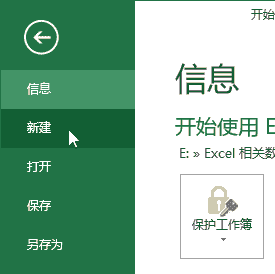返回
使用 HTML 标签编写低仿甘特图
前端
2023-09-14 16:34:30
前言
甘特图是一种常见的项目管理工具,可以直观地展示项目的进度和任务之间的关系。甘特图通常使用条形图来表示任务,条形图的长度表示任务的持续时间,条形图的位置表示任务的开始和结束时间。
在日常的工作中,我们可能并不经常使用甘特图。但是,一个简易版的甘特图更能贴近实际的工作场景。本文将使用 Vue.js 技术栈,结合 HTML 标签,来实现一个超简易版本的甘特图。
步骤
- 创建项目
首先,我们需要创建一个新的 Vue.js 项目。可以使用 Vue CLI 工具来创建一个新的项目。
vue create gantt-chart
- 安装依赖
接下来,我们需要安装必要的依赖。
npm install vue-draggable
- 创建组件
接下来,我们需要创建一个名为 GanttChart 的 Vue 组件。
// src/components/GanttChart.vue
<template>
<div>
<div class="gantt-chart">
<div class="gantt-chart__header">
<div class="gantt-chart__header__item">Task</div>
<div class="gantt-chart__header__item">Start Date</div>
<div class="gantt-chart__header__item">End Date</div>
</div>
<div class="gantt-chart__body">
<div v-for="task in tasks" class="gantt-chart__body__item">
<div class="gantt-chart__body__item__name">{{ task.name }}</div>
<div class="gantt-chart__body__item__start-date">{{ task.startDate }}</div>
<div class="gantt-chart__body__item__end-date">{{ task.endDate }}</div>
<div class="gantt-chart__body__item__progress-bar">
<div class="gantt-chart__body__item__progress-bar__fill" style="width: {{ task.progress }}%"></div>
</div>
</div>
</div>
</div>
</div>
</template>
<script>
import { ref } from 'vue'
import VueDraggable from 'vue-draggable'
export default {
components: {
VueDraggable
},
setup() {
const tasks = ref([
{
name: 'Task 1',
startDate: '2023-01-01',
endDate: '2023-01-10',
progress: 50
},
{
name: 'Task 2',
startDate: '2023-01-11',
endDate: '2023-01-20',
progress: 25
},
{
name: 'Task 3',
startDate: '2023-01-21',
endDate: '2023-01-31',
progress: 0
}
])
return {
tasks
}
}
}
</script>
<style>
.gantt-chart {
width: 100%;
border: 1px solid #ccc;
border-radius: 5px;
}
.gantt-chart__header {
display: flex;
justify-content: space-between;
align-items: center;
background-color: #f5f5f5;
padding: 10px;
}
.gantt-chart__header__item {
flex: 1;
}
.gantt-chart__body {
padding: 10px;
}
.gantt-chart__body__item {
display: flex;
align-items: center;
border-bottom: 1px solid #ccc;
padding: 10px;
}
.gantt-chart__body__item__name {
flex: 1;
}
.gantt-chart__body__item__start-date,
.gantt-chart__body__item__end-date {
width: 100px;
}
.gantt-chart__body__item__progress-bar {
flex: 1;
height: 10px;
background-color: #ccc;
border-radius: 5px;
}
.gantt-chart__body__item__progress-bar__fill {
height: 10px;
background-color: #007bff;
border-radius: 5px;
}
</style>
- 注册组件
接下来,我们需要在 main.js 文件中注册 GanttChart 组件。
// src/main.js
import { createApp } from 'vue'
import GanttChart from './components/GanttChart.vue'
createApp({
components: {
GanttChart
}
}).mount('#app')
- 运行项目
最后,我们可以运行项目。
npm run serve
效果
运行项目后,您将在浏览器中看到一个简易版的甘特图。
结论
本文介绍了如何使用 Vue.js 技术栈,结合 HTML 标签,来实现一个超简易版本的甘特图。这种甘特图虽然简单,但更接近实际的工作场景。希望本文对您有所帮助。