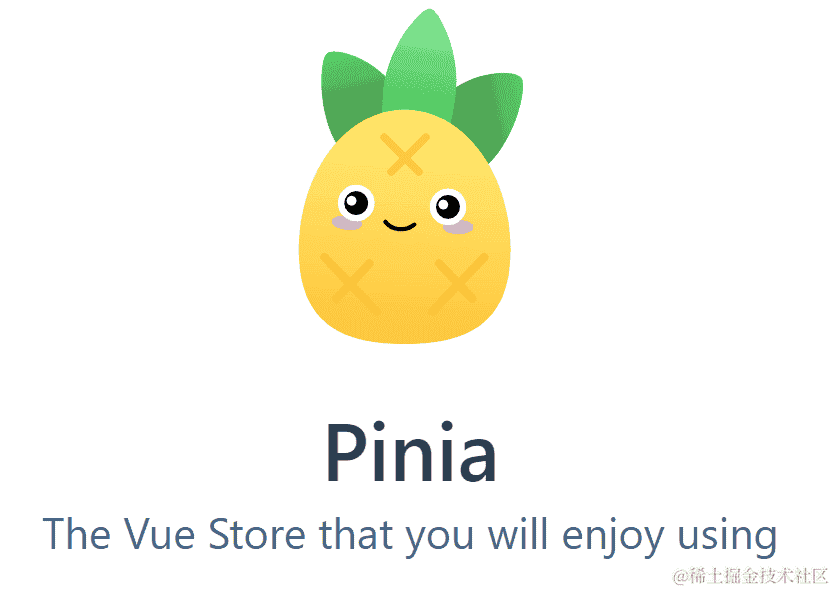返回
Vue集成UEditor富文本编辑器:从安装到二次开发的详尽指南
前端
2023-12-14 17:20:02
- Vue中使用UEditor富文本编辑器
1.1 安装UEditor
首先,我们需要在你的Vue项目中安装UEditor。你可以通过以下步骤进行安装:
- 打开终端或命令行窗口。
- 进入你的Vue项目目录。
- 运行以下命令安装UEditor:
npm install --save vue-ueditor-wrap
1.2 在Vue组件中使用UEditor
安装完成后,你就可以在你的Vue组件中使用UEditor了。以下是如何在Vue组件中使用UEditor的示例:
<template>
<div id="editor"></div>
</template>
<script>
import UEditor from 'vue-ueditor-wrap'
export default {
components: { UEditor },
data() {
return {
editor: null
}
},
mounted() {
this.editor = this.$refs.editor.ue.getContent()
}
}
</script>
1.3 配置UEditor
你还可以通过配置UEditor来满足你的具体需求。以下是如何配置UEditor的示例:
import UEditor from 'vue-ueditor-wrap'
export default {
components: { UEditor },
data() {
return {
editor: null
}
},
mounted() {
this.editor = this.$refs.editor.ue.setContent('<p>Hello, world!</p>')
},
methods: {
// 配置UEditor
configEditor() {
this.editor.ue.config.toolbars = [[
'fullscreen', 'source', '|', 'undo', 'redo', '|',
'bold', 'italic', 'underline', 'strikethrough', '|',
'forecolor', 'backcolor', '|', 'insertorderedlist', 'insertunorderedlist', '|',
'justifyleft', 'justifycenter', 'justifyright', 'justifyjustify', '|',
'link', 'unlink', 'anchor', '|', 'imagenone', 'imageleft', 'imageright', 'imagecenter', '|',
'simpleupload'
]]
}
}
}
2. UEditor的二次开发
如果你有更复杂的文本编辑需求,你可以对UEditor进行二次开发。以下是如何对UEditor进行二次开发的示例:
2.1 创建一个自定义插件
你可以通过创建一个自定义插件来扩展UEditor的功能。以下是如何创建一个自定义插件的示例:
// custom-plugin.js
export default {
name: 'custom-plugin',
init(editor) {
// 这里可以添加你的自定义功能
}
}
2.2 注册自定义插件
注册自定义插件后,你就可以在你的Vue组件中使用它了。以下是如何在Vue组件中注册自定义插件的示例:
import CustomPlugin from './custom-plugin.js'
export default {
components: { UEditor },
data() {
return {
editor: null
}
},
mounted() {
this.editor = this.$refs.editor.ue.registerPlugin(CustomPlugin)
}
}
3. 总结
本文介绍了如何在Vue中使用UEditor富文本编辑器,并根据你的具体需求进行二次开发。通过本文,你应该已经掌握了UEditor的基本使用技巧,并能够根据你的业务需求进行扩展和定制。如果你还有其他问题,可以随时给我留言。