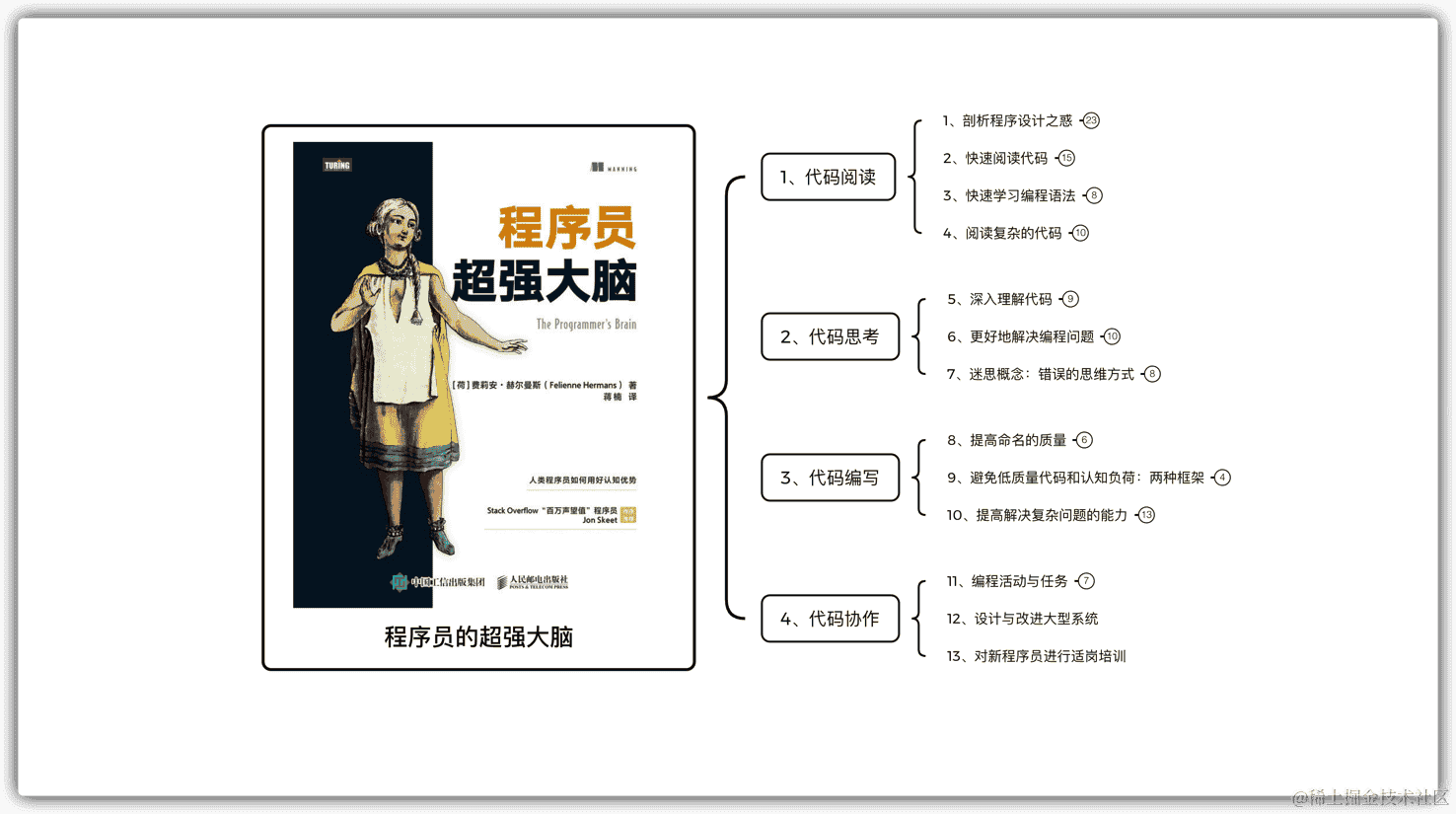从菜鸟到高手:彻底掌握 ElementUI 表单上传文件验证技巧
2022-11-01 02:53:43
ElementUI 表单文件上传验证:从入门到精通
ElementUI 是一个备受推崇的前端 UI 框架,它的组件库异常丰富,可以助力你迅速搭建既美观又实用的网页界面。ElementUI 的表单组件更是一大亮点,除了支持各式各样的输入验证,它还囊括了文件上传功能。在这篇博文中,我们将深入浅出地探究如何使用 ElementUI 实现表单文件上传验证功能。
准备就绪
在开始之前,我们先来安装 ElementUI 和 Vue.js。如果你尚未安装,请遵循官方文档进行安装。
创建 Vue 项目
新建一个 Vue 项目,并安装 ElementUI:
vue create my-project
cd my-project
npm install element-ui
在 Vue 项目中启用 ElementUI
在 main.js 文件中,引入 ElementUI 和 Vue.js:
import Vue from 'vue'
import ElementUI from 'element-ui'
import 'element-ui/lib/theme-chalk/index.css'
Vue.use(ElementUI)
构建表单组件
在 src 目录下新建一个 Form.vue 文件,并输入以下代码:
<template>
<div>
<el-form :model="form" ref="form" label-width="120px">
<el-form-item label="文件上传" prop="file">
<el-upload
action="https://jsonplaceholder.typicode.com/posts/"
:headers="headers"
:multiple="true"
:on-success="handleSuccess"
:on-error="handleError"
>
<el-button slot="default" type="primary">点击上传</el-button>
</el-upload>
</el-form-item>
</el-form>
</div>
</template>
<script>
import { defineComponent } from 'vue'
import { ElForm, ElFormItem, ElUpload } from 'element-ui'
export default defineComponent({
components: { ElForm, ElFormItem, ElUpload },
data() {
return {
form: {
file: '',
},
headers: {
'Content-Type': 'multipart/form-data',
},
}
},
methods: {
handleSuccess(response) {
console.log(response)
},
handleError(err) {
console.error(err)
},
},
})
</script>
在 App.vue 中注册表单组件
在 App.vue 文件中,注册表单组件:
<template>
<div id="app">
<Form />
</div>
</template>
<script>
import { defineComponent } from 'vue'
import Form from './components/Form.vue'
export default defineComponent({
components: { Form },
})
</script>
启动项目
启动项目:
npm run serve
现在,你就可以在浏览器中访问你的项目了。输入 http://localhost:8080,你将看到一个表单,其中包含一个文件上传控件。点击“点击上传”按钮来选择文件并上传。
添加文件上传验证
为了防止用户上传非法文件,我们可以对文件上传进行验证。在 Form.vue 文件中,修改 el-upload 组件的属性,添加文件类型和文件大小的验证:
<el-upload
action="https://jsonplaceholder.typicode.com/posts/"
:headers="headers"
:multiple="true"
:on-success="handleSuccess"
:on-error="handleError"
:accept="accept"
:size-limit="sizeLimit"
>
其中,accept 属性指定了允许上传的文件类型,sizeLimit 属性指定了允许上传的文件大小。
结语
本文详尽地阐述了如何使用 ElementUI 实现表单文件上传验证功能。通过本文,你已掌握了 ElementUI 表单文件上传验证的技巧,可以轻松地将此功能集成到你的项目中。
常见问题解答
-
如何限制上传文件的大小?
- 使用 sizeLimit 属性,单位为字节。
-
如何限制上传文件的类型?
- 使用 accept 属性,指定允许的文件类型,例如:accept=".jpg,.png,.gif"。
-
如何捕获文件上传成功后的响应?
- 使用 on-success 事件处理程序。
-
如何处理文件上传失败?
- 使用 on-error 事件处理程序。
-
如何使用 Vue.js 的响应式特性来响应文件上传的变化?
- 将文件上传控件的值绑定到 Vue.js 数据模型,使用 v-model 指令。