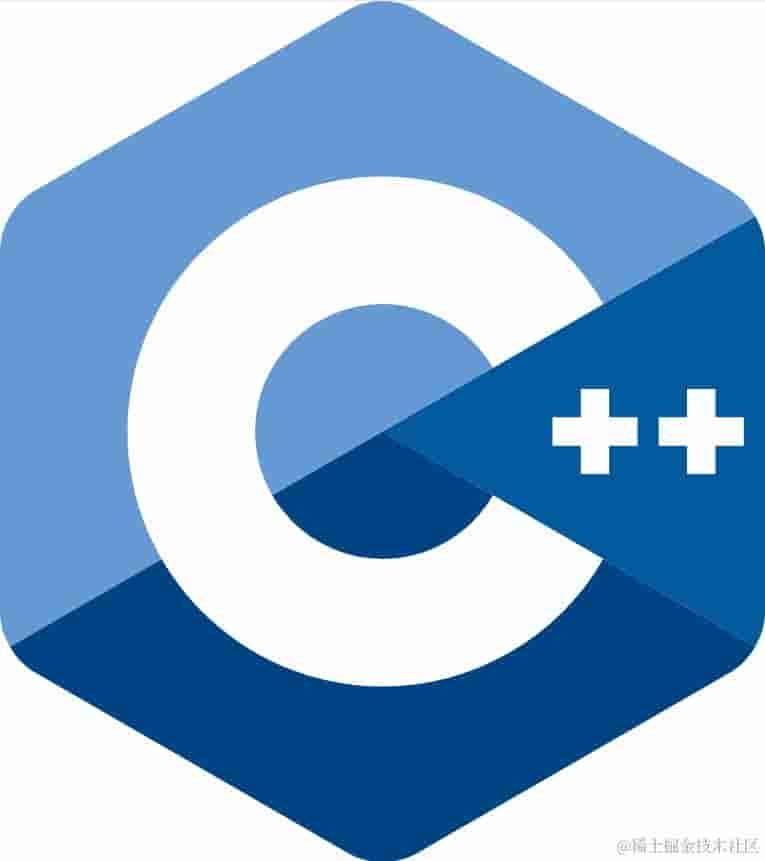iOS UITableView 拖放功能:轻松重排单元格
2023-04-28 03:12:02
UITableView 的拖放功能:为您的应用程序增添交互性
UITableView 是 iOS 开发中必不可少的工具,它提供了显示数据的简单且灵活的方式。随着 iOS 11 的发布,UITableView 获得了一项令人兴奋的新功能:拖放。此功能允许用户轻松地重新排列单元格,从而打开无限的自定义用户界面可能性。
如何使用 UITableView 的拖放功能
启用 UITableView 的拖放功能非常简单:
-
在 UITableView 的属性检查器中选中“允许拖放”复选框。
-
实现 UITableViewDataSource 协议中的以下方法:
tableView(_:itemsForBeginningDragSessionAt:_):返回要拖动的单元格数组。tableView(_:moveRowAt:to:):将单元格从一个索引移动到另一个索引。
-
实现 UITableViewDelegate 协议中的以下方法:
tableView(_:didEndDragSession:with:_):在拖放会话结束时调用。tableView(_:draggingItemAt:):返回当前正在拖动的单元格。
自定义拖动动画
默认的拖动动画可能会满足大多数需求,但如果您需要更高级别的自定义,您可以通过实现以下 UITableViewDelegate 方法来实现:
tableView(_:dragSessionWillBeginWith:_):在拖放会话开始之前调用,您可以设置拖动动画。tableView(_:draggingItemAt:):返回当前正在拖动的单元格,您可以更新拖动动画。tableView(_:didEndDragSession:with:_):在拖放会话结束时调用,您可以清理拖动动画。
示例代码
以下代码示例演示了如何实现 UITableView 的拖放功能:
import UIKit
class ViewController: UIViewController, UITableViewDataSource, UITableViewDelegate {
var data = ["Item 1", "Item 2", "Item 3"]
override func viewDidLoad() {
super.viewDidLoad()
tableView.dataSource = self
tableView.delegate = self
tableView.dragDelegate = self
tableView.dragInteractionEnabled = true
}
// MARK: - UITableViewDataSource
func tableView(_ tableView: UITableView, numberOfRowsInSection section: Int) -> Int {
return data.count
}
func tableView(_ tableView: UITableView, cellForRowAt indexPath: IndexPath) -> UITableViewCell {
let cell = tableView.dequeueReusableCell(withIdentifier: "cell", for: indexPath)
cell.textLabel?.text = data[indexPath.row]
return cell
}
// MARK: - UITableViewDelegate
func tableView(_ tableView: UITableView, itemsForBeginningDragSessionAt indexPath: IndexPath) -> [UIDragItem] {
let item = UIDragItem(itemProvider: NSItemProvider())
item.localObject = data[indexPath.row]
return [item]
}
func tableView(_ tableView: UITableView, moveRowAt sourceIndexPath: IndexPath, to destinationIndexPath: IndexPath) {
let item = data[sourceIndexPath.row]
data.remove(at: sourceIndexPath.row)
data.insert(item, at: destinationIndexPath.row)
}
}
常见问题解答
问:我可以在 UITableView 的哪些单元格上启用拖放功能?
答:您可以对任何单元格启用拖放功能,但只有实现了 tableView(_:itemsForBeginningDragSessionAt:) 方法的单元格才能被拖动。
问:我可以自定义拖动视觉效果吗?
答:是的,您可以通过实现 tableView(_:dragSessionWillBeginWith:_) 和 tableView(_:draggingItemAt:) 方法来自定义拖动视觉效果。
问:拖动动画会影响性能吗?
答:过度复杂的拖动动画可能会影响性能。建议对动画效果进行优化,以确保流畅的用户体验。
问:我可以在自定义单元格中使用拖放功能吗?
答:是的,您可以在自定义单元格中使用拖放功能。请确保您的自定义单元格类实现了 UITableViewDataSource 和 UITableViewDelegate 协议。
问:我可以将单元格拖放到另一个 UITableView 中吗?
答:是的,您可以通过实现 tableView(_:dropSessionDidUpdate:withDestinationIndexPath:) 方法将单元格拖放到另一个 UITableView 中。
结论
UITableView 的拖放功能是一个强大的工具,它可以为您的应用程序增添交互性和可定制性。通过利用此功能,您可以创建易于使用且用户友好的应用程序。使用上述指南和示例代码,您可以开始使用拖放功能并解锁其潜力。